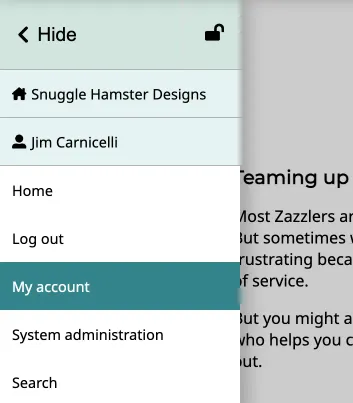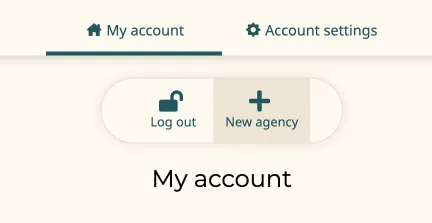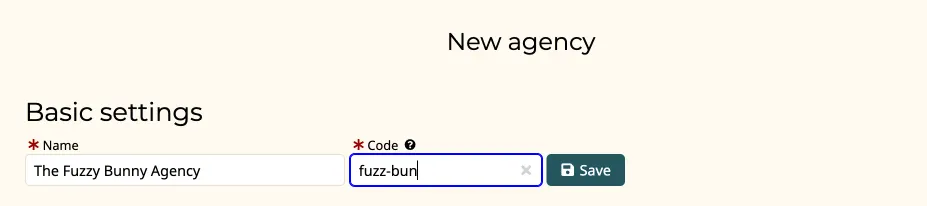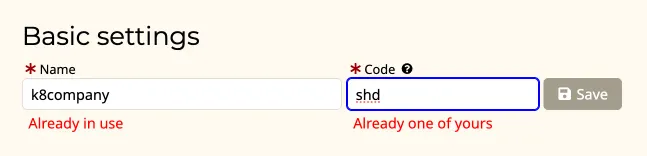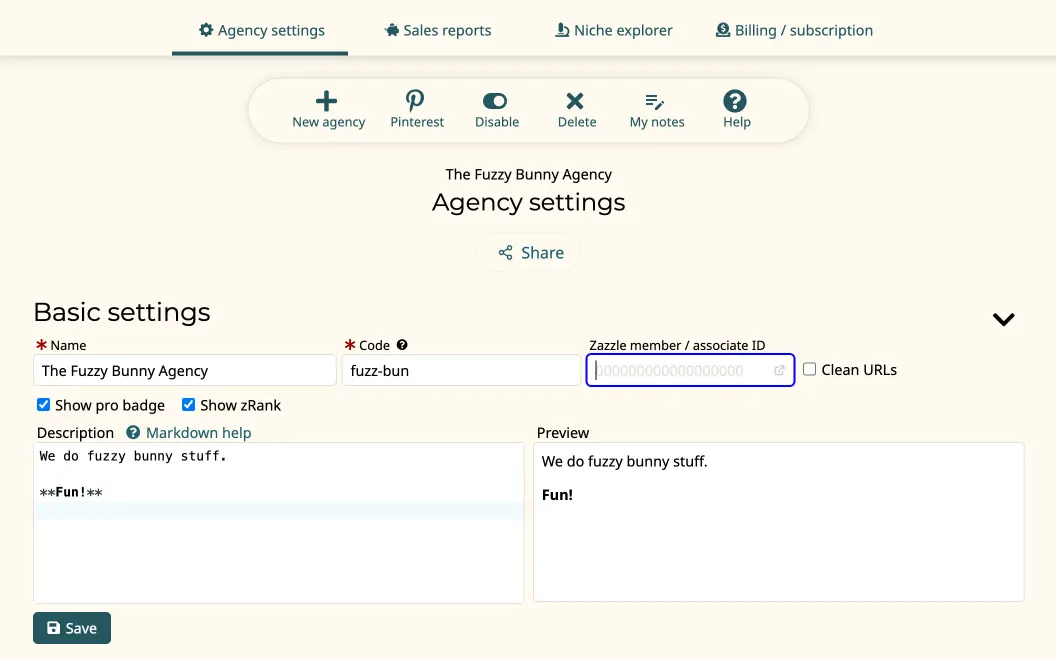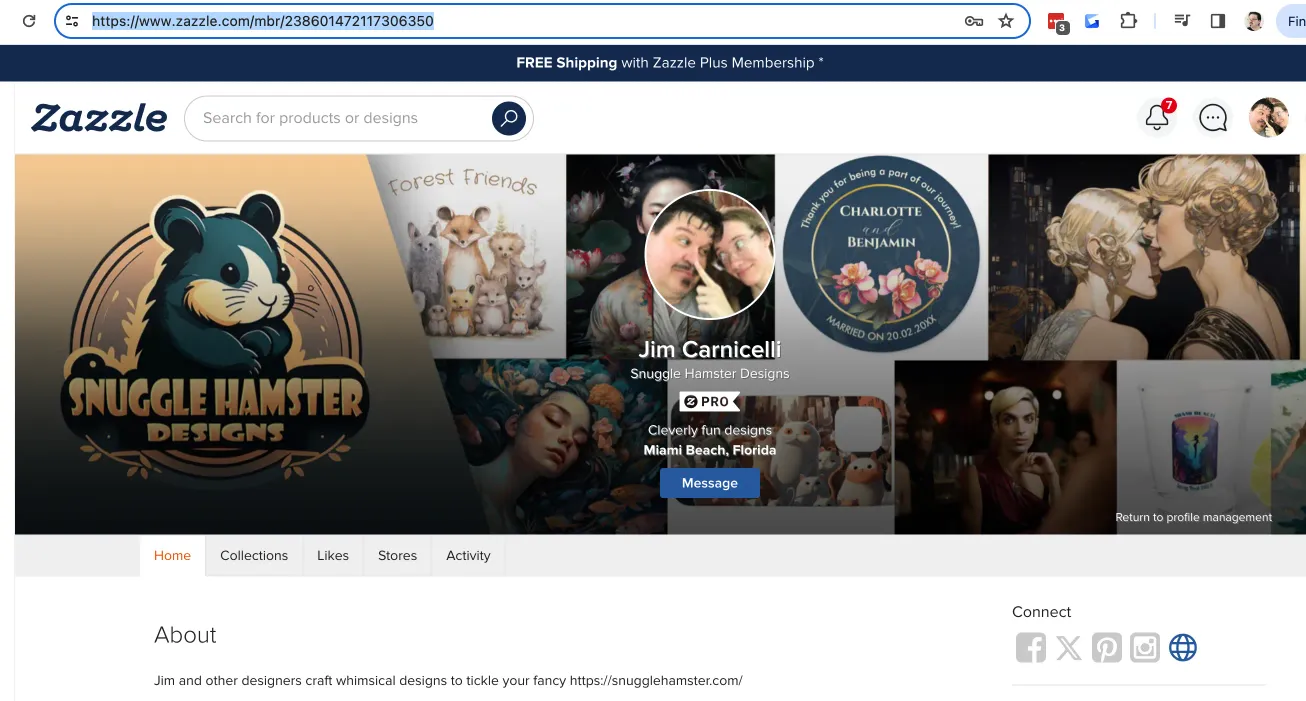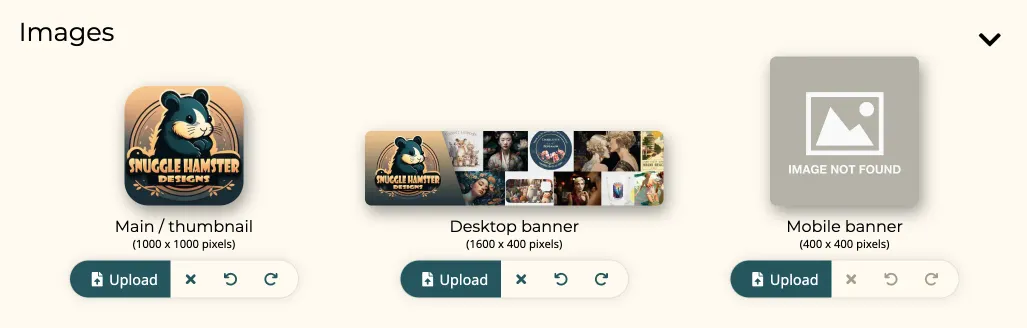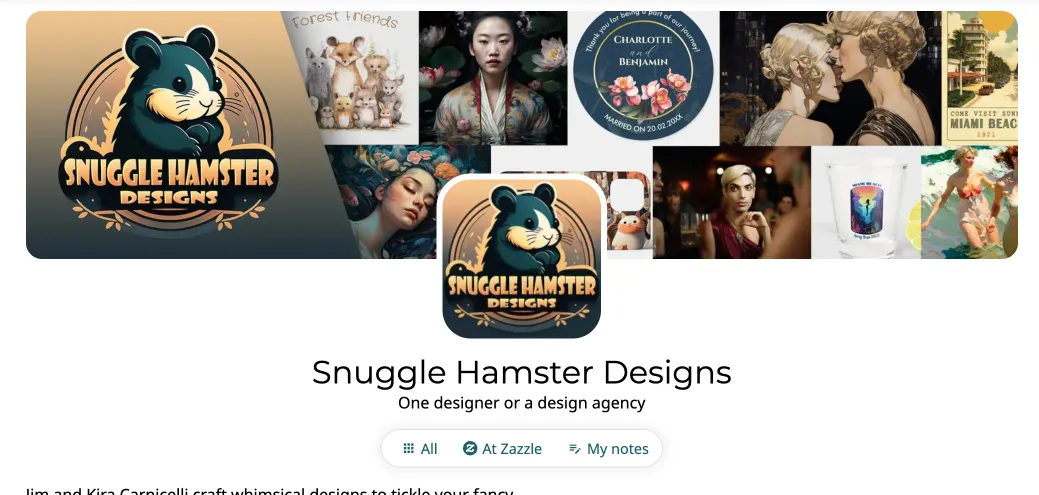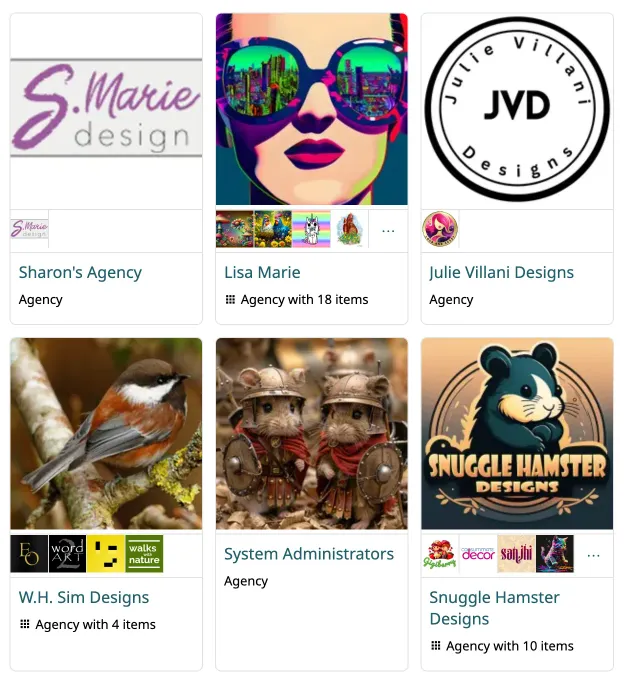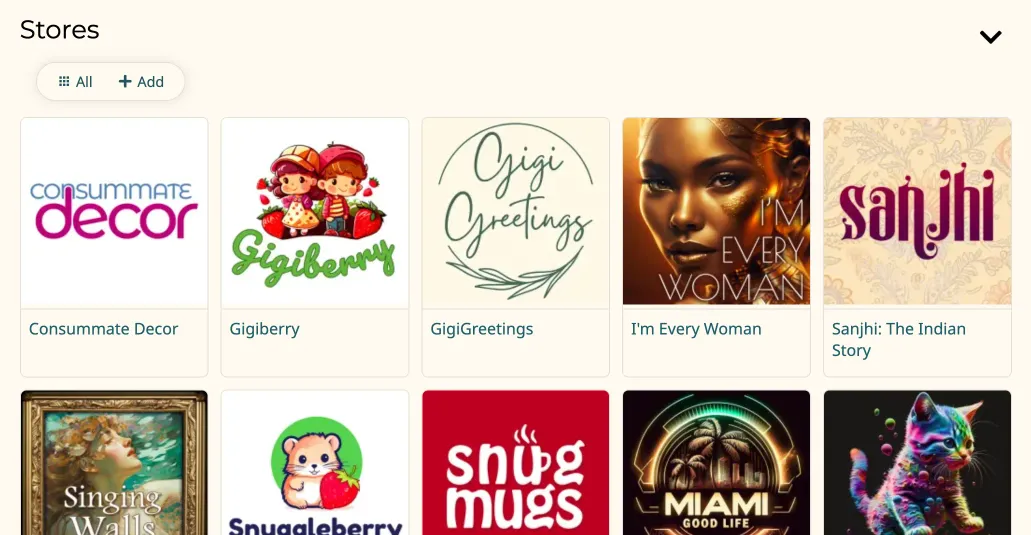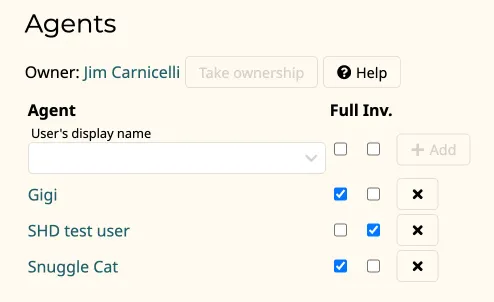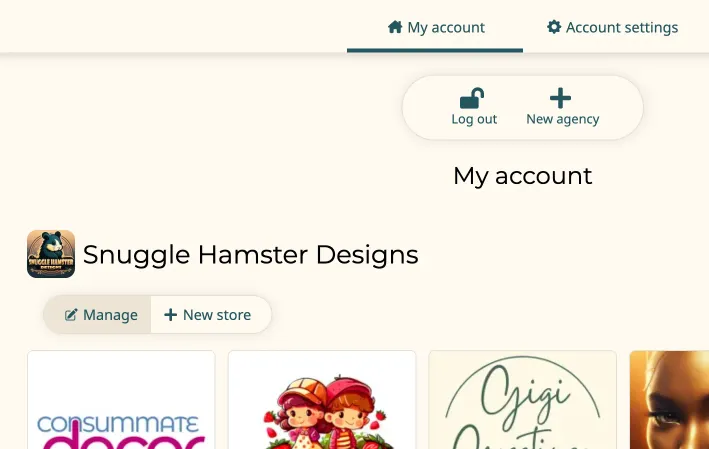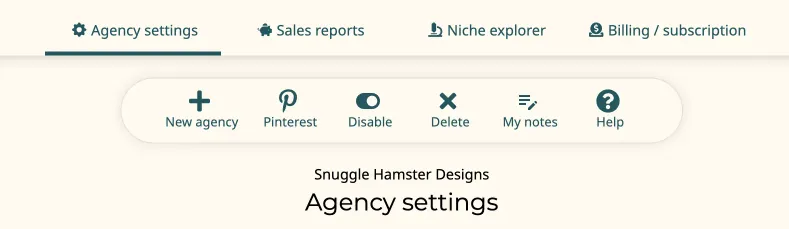How to create and manage your agency
- Getting started
- Editing your agency's settings
- Agency profile images
- Adding stores
- Adding agents to your agency
- Returning to this page later
- More agency stuff
Getting started
Once you have created a user account you can start creating stores. But first you must create a design agency. Your agency allows you to separate your personality from your Zazzle business venture. And it enables you to add other users as agents to your agency to work for or with you.
To create an agency, make your way to your "My account" page from the navigation menu:
Once there click the "New agency" button on the toolbar:
The New agency page is very minimal. You need a unique name and a unique code for your agency.
The form will let you know if you've chosen a name or code that is already in use by you or some other designer.
Editing your agency's settings
Once your agency is created you can now manage it. You'll want to edit the basic settings:
I recommend clicking the "Disable" button on the toolbar to hide your agency for now while you set up. Then click "Enable" when you're ready to make it visible to the public again.
Be sure to put your Zazzle Member ID (aka "Associate ID") in the text box marked for it. If you're unsure how to, visit your own Zazzle personal home page. (Not any of your stores.) Grab the URL:
Paste the whole URL into the textbox. Tab or click away. There's your member ID.
Note that your store's description can be rich text. Learn more about how to format markdown text.
Be sure to click "Save" when you're done making changes.
Agency profile images
This is just below the Basic settings section of the page:
You should upload a main image and a banner image. The web banner is optional but good if you want finer control over how your agency will look on a mobile device. Here's what these images typically look like on your agency home page:
Your main image is also used as a thumbnail in searches and other places:
Adding stores
This is below the Images section:
To start or continue adding your stores, click the "Add" button on the toolbar under the "Stores" heading. Read more about creating your stores on this site.
Adding agents to your agency
This it the final section of the page at the bottom:
Read up on how to add agents to your agency.
Returning to this page later
One easy way to manage your agency is by going to your "My account" page again. Your own agency and any that you are an agent of will be listed here. Look for the "Manage" button right under the header for that agency.
You can also toggle between manage and view modes, as with other pages.
More agency stuff
Back at the top of your agency management page you'll see several tabs and a toolbar with various buttons:
Here are some KB articles related to the tabs:
- Sales reports
- Niche explorer
- Billing / subscription (upgrade to premium)
And some KB articles for the toolbar: