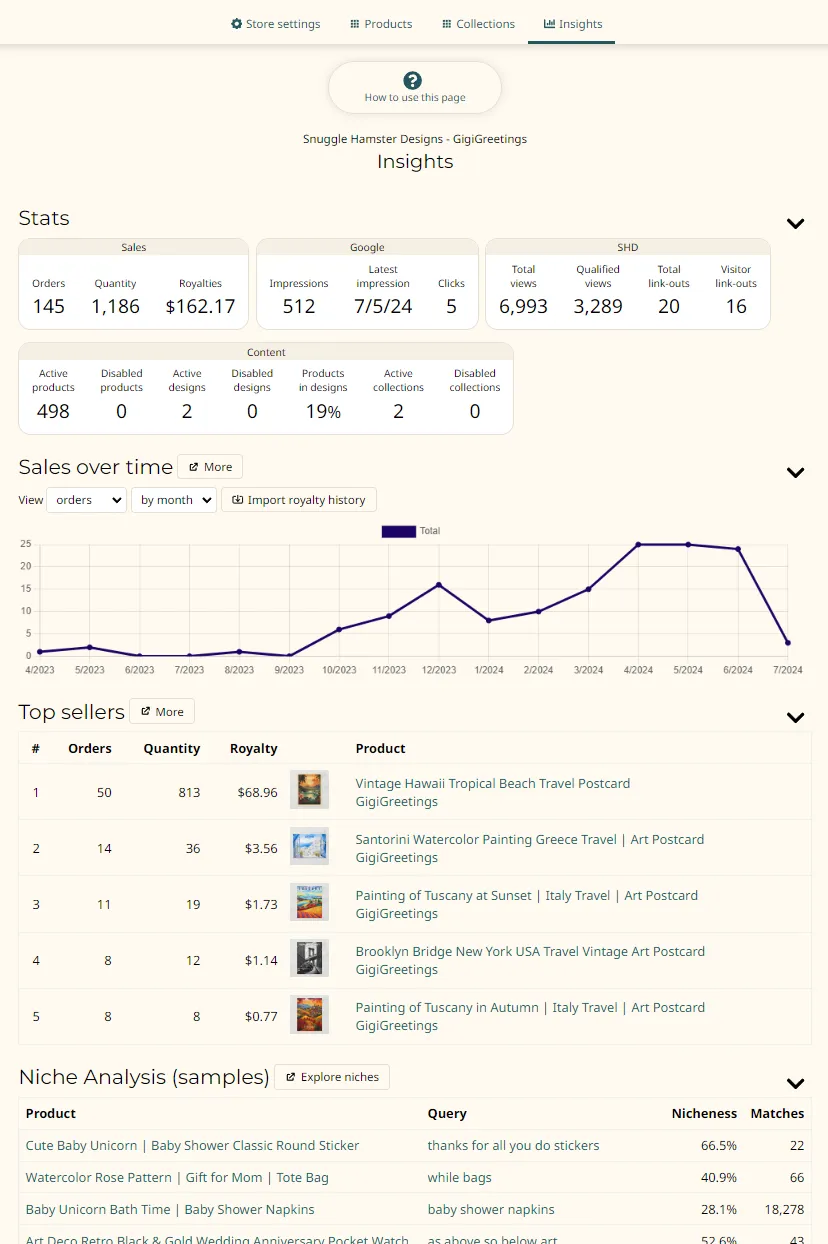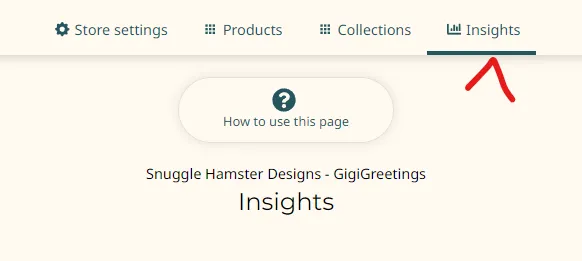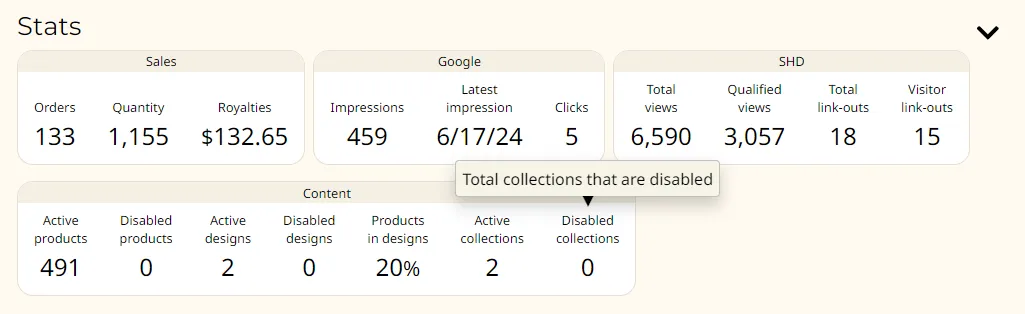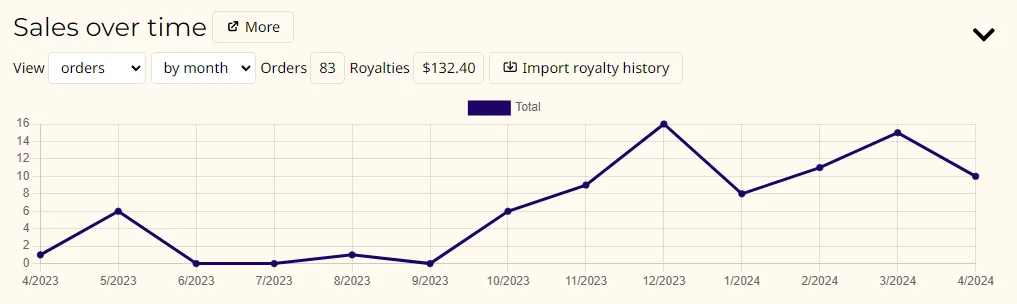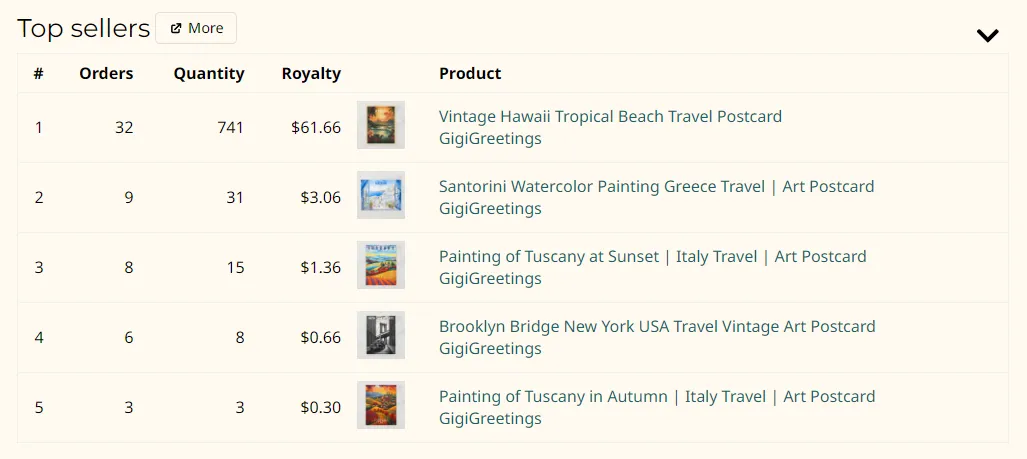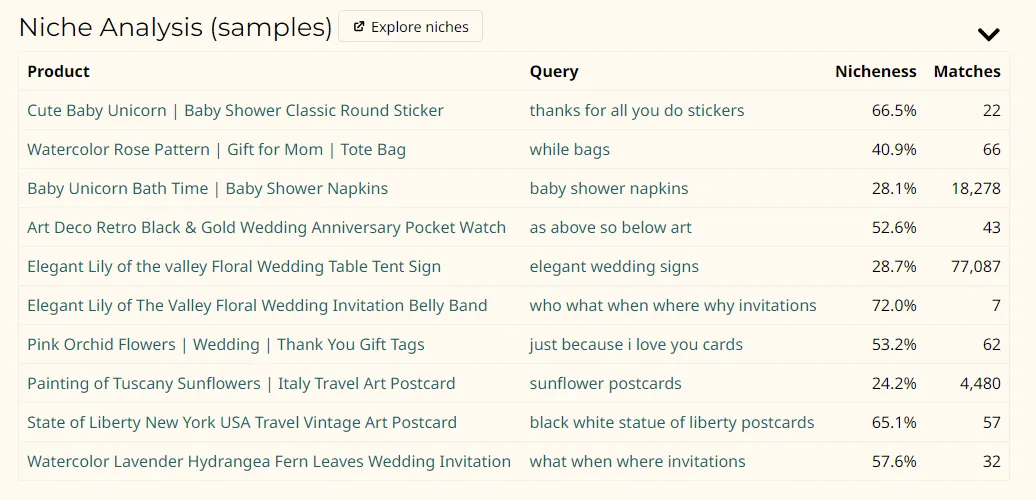How to use the store insights page
- What is it?
- Where is it?
- Stats section
- Sales over time section
- Top sellers section
- Niche Analysis section
What is it?
Once you've imported your stores we can give you some high level insights about your store in one place.
This page is a direct parallel to the Product > Insights page.
Where is it?
From your Store > Settings page you should see the "Insights" tab:
Stats section
These are aggregate numeric statistics. Hover your cursor over any of them to get an explanation.
Sales over time section
This section gives a narrower view of your product's sales than you will get in your sales reports. You'll only see data here if you have imported your royalty history file.
I won't go into detail here, since the sales reports are well documented. But here are a couple of screenshots showing how your sales history for this product can look over time:
Top sellers section
This is a pared down version of the Tops & bottoms report.
Note that the sort order for this top 5 is determined by the "View" drop-down found in the Sales over time section. Default is to sort by number of orders. But you can also sort by total quantities sold or by total royalties earned.
Niche Analysis section
This is in effect a teaser for the Niche Analysis tool found on the Product > Insights page.
In this case we randomly select up to 10 products to display in this list and show one niche (search query) for each that came from Zazzle's own data. What you're seeing is a smattering of how real people searching Zazzle might well discover your products.
This section is freely available for all Basic agencies. Premium agencies will find the full Niche analysis tool in the Product > Insights page far more detailed and actionable. You should also consider trying the Niche Explorer.