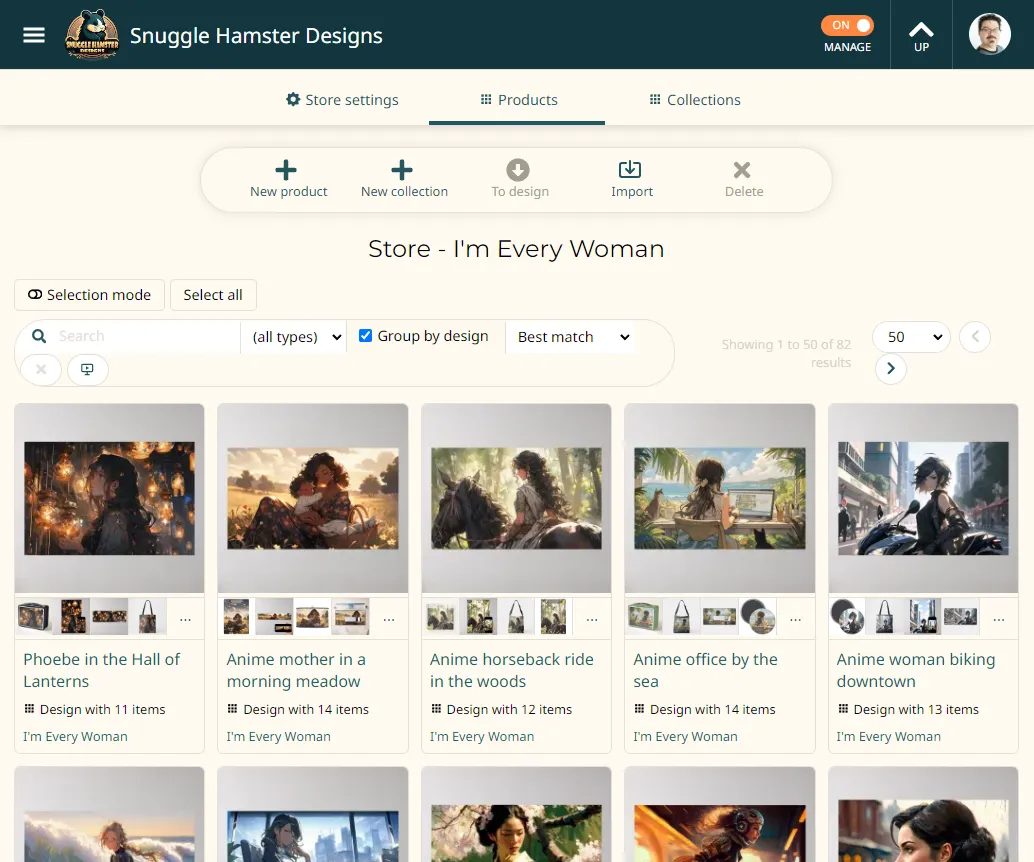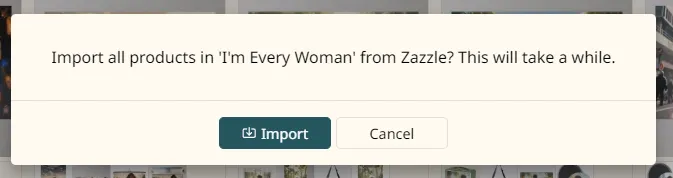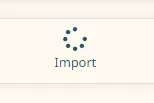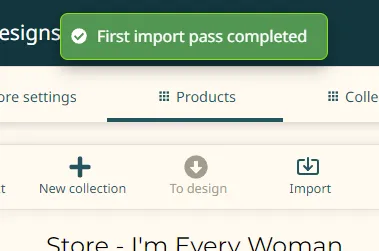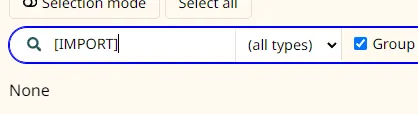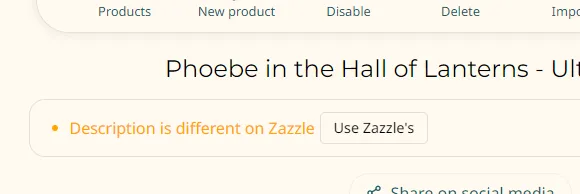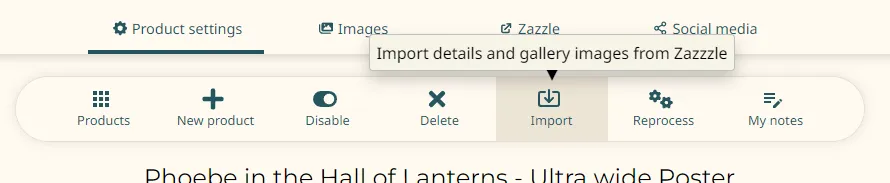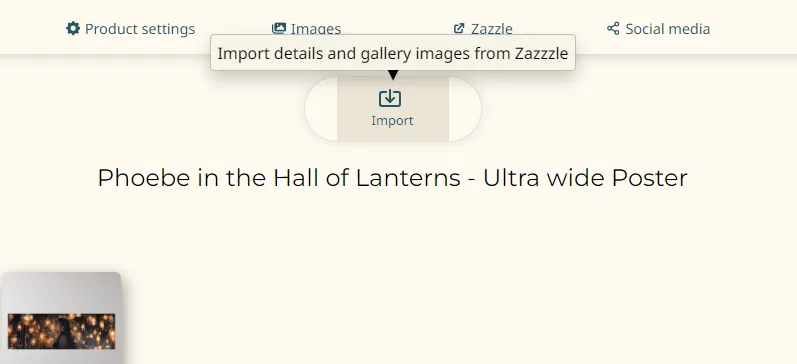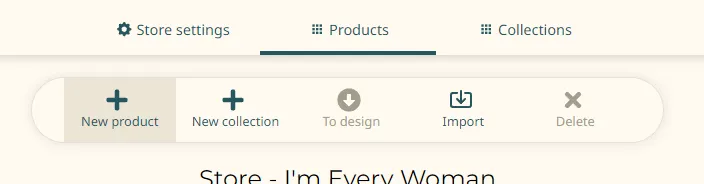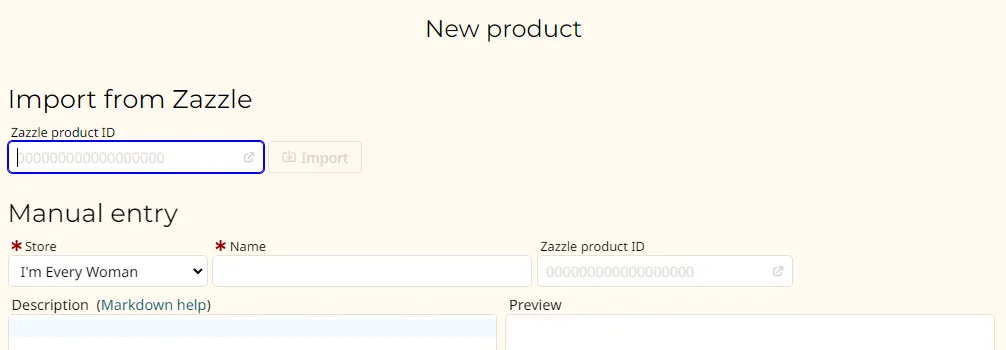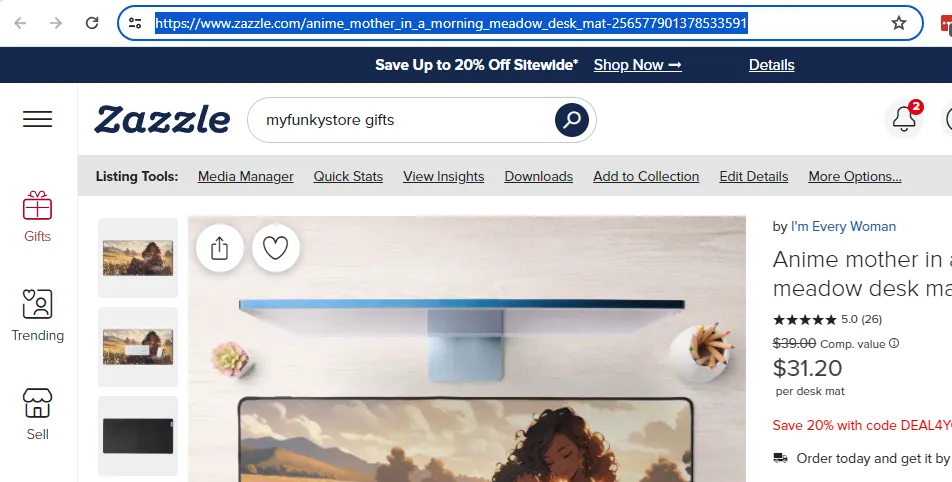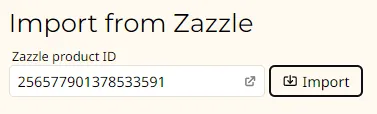How to import your store's products from Zazzle
- Enter by hand
- Your very first bulk import
- Watching your import's progress
- Why is this so slow?
- Bulk product imports after the first time
- Will bulk import undo my product's settings?
- Updating a single product after you change it in Zazzle
- Importing new images
- Why don't the other importers update images?
- Triggering single product Zazzle imports by hand
- Why do this by hand?
There are several ways to get your products from Zazzle into this site. Each one has somewhat different behaviors that you'll want to be aware of.
Enter by hand
You can just create all this data by hand, one product at a time. I recommend against it. It's super tedious and annoying. There is almost no benefit to it. And you will not have the benefit of imported data like current prices, Zazzle department, and so forth. It's an option. An awful option you don't need.
Your very first bulk import
Your most useful day to day import tool is going to be the one found on the store editor's "Products" tab:
Once you have created your new store you come here and click the "Import" button on the toolbar. You'll see a helpful message so you know what's going on and can back out if you want. Although there's not much reason to.
During the first part of the import you'll see a busy-wait spinner on Import button:
And hopefully in a few seconds you will see this "toast" message pop up briefly:
I wish I could say that importing is done. But it's not done. It actually takes a long time to import all your products this first time for your new store.
Watching your import's progress
You're a busy person. You've got things to do! You don't want to wait for a long import. But you're also really curious about what's going on. So here's a handy trick for you to try. Enter "[import]" into the search bar where your products will eventually show up. That first quick pass generated a list of new products needing to be properly imported. You'll see them listed now:
It's not going to automatically update the search results. One trick you can use is to click on that text box, add a space at the end of it, and then click away. Keep doing this trick every few seconds to satisfy your curiosity about progress.
Now you know how to properly obsess over this tedious import process.
Why is this so slow?
We live in the Internet age where you can download a monstrously large video in a few seconds. Why is this process so slow? The simple answer is that this site needs to be polite when fetching data from Zazzle. The initial lookup uses a machine-friendly RSS query. That runs quickly and is designed by Zazzle for bulk queries like this.
But this RSS fetch only gets us limited information about each product. Like its name and current price. When we want to get all the images, tags, template definition, and so forth, we have to fetch these pages like a human visitor would. Which means we have to slow down and obey the speed limits set by Zazzle. These help keep the Zazzle site from getting bogged down.
Practically speaking this means we can only fetch about one product detail every 6 seconds. So if your store has 1,000 products then it's going to take 6,000 seconds, or about 1.7 hours to fetch all of them.
Bulk product imports after the first time
That first time hurt. Sorry about that. But going forward it should be faster and easier to import your newest products. How do you do it? Same way you did when you first imported. Go to your store's editor. Switch to the "Products" tab. Then click "Import" again.
Is it going to take a long time? It should not. What happens is it starts out doing that fast import step that takes a few seconds to see if there are any new products. If not then you're done. But let's say you created 10 new products since your last import. Then expect it to take about 20 seconds to import these new ones.
But this bulk import did more than import those new products. It also refreshed some data on all your other products. It imported the latest prices for example.
Will bulk import undo my product's settings?
Did you change your product's name, description, or tags on this site to take advantage of some cool features here? When you do a storewide import you won't lose those changes. But when you go to their detail pages you will see helpful notices that there are deviations now:
This is true also if you changed these things on Zazzle and have not taken steps to update the same products here. You can use the "Use Zazzle's" button to do a quick edit and save.
Updating a single product after you change it in Zazzle
You can re-import a product. In that product's edit page on the "Product settings" tab just click the "Import" button:
This is a more invasive import than the store one for existing products. This one will wipe out your edits of name, description, tags, and some other things where it can get something from Zazzle. It will not alter your design selection and some other things that are specific to this site.
Importing new images
One thing neither the storewide import nor the single-product import will do is change your images. If you want to do a fresh product import that will wipe out all your images then switch to the "Images" tab for that product. Click "Import":
You will get a chance to read a quick note and back out if you don't want to do this.
Why don't the other importers update images?
Presently there is no practical way for our importer to detect changes in images on Zazzle. And even if we could, there's a good chance you will have done some curation of the images imported earlier. So we make the conservative assumption that you don't want these changed automatically.
Triggering single product Zazzle imports by hand
It's easy to tell this site to import a specific product from Zazzle. From your store editor's products tab, click "New product":
Use the "Import from Zazzle" form. All you need is the product ID from Zazzle:
Go to Zazzle. Find your product's public view page. Copy the full URL to the clipboard:
Paste it into the form. When you tab away it will throw away all the stuff in the URL not needed and show only the ID:
Click "Import".
Why do this by hand?
You've got the bulk importer for the store. Why do you need this? Your new product should be visible to the public immediately. But only if they know the URL. It won't show up immediately in your store's product list until the next day. Sometimes it takes much longer.
If you don't want to wait until tomorrow to come back and run the bulk importer, this is an option.
This is also an option for getting around some strange limits of Zazzle. Like if you have more than 1,000 products in your store, you can use this to input the products that are beyond the first 1k.