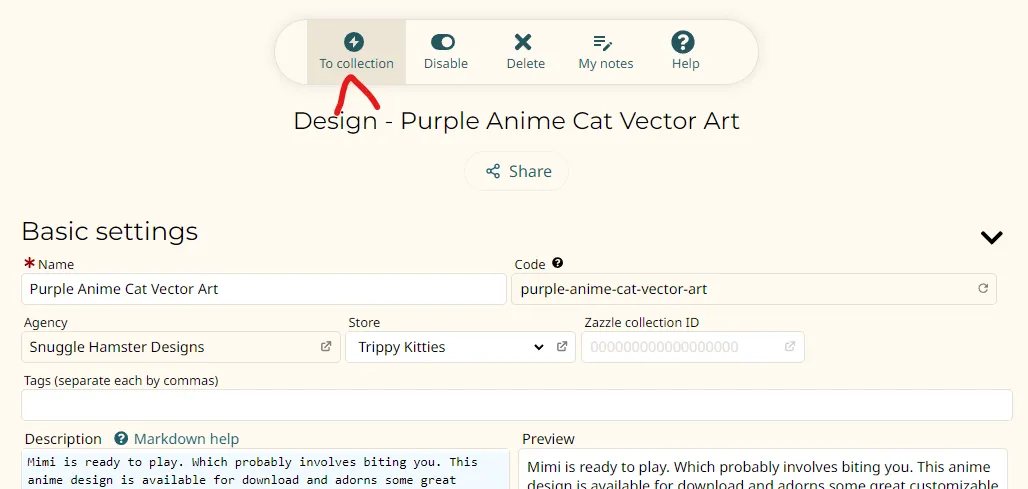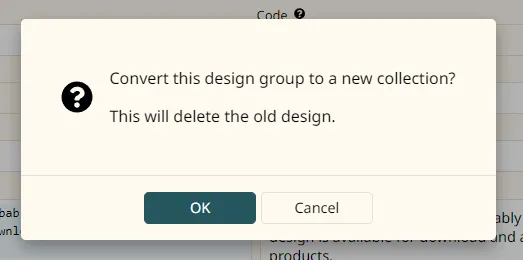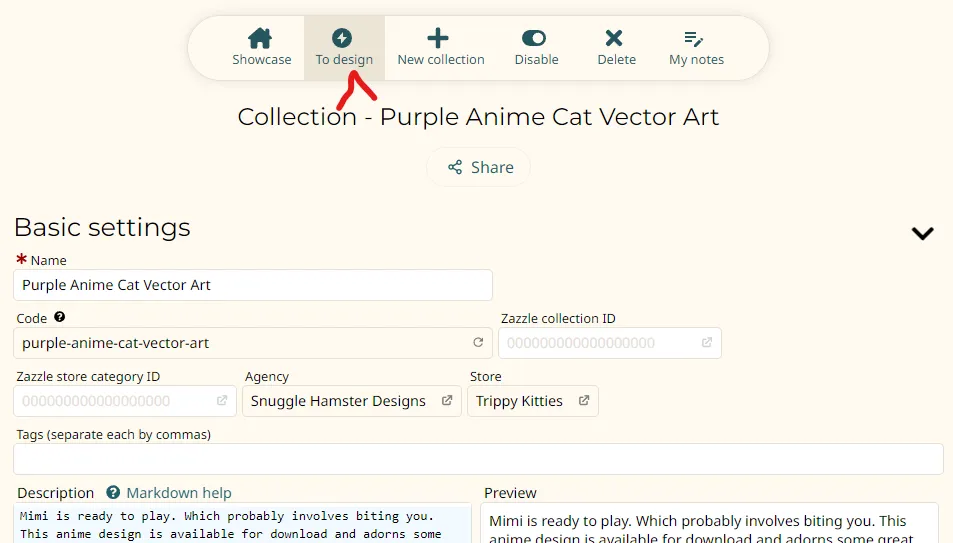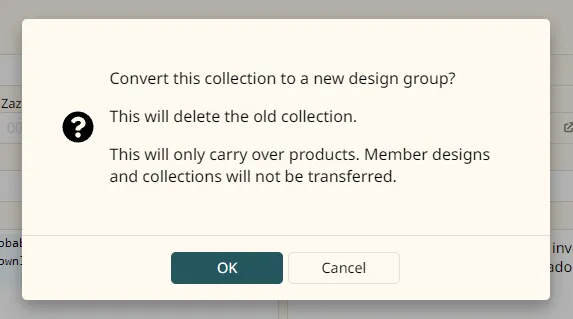How to convert between designs and collections
- Why convert a design to a collection or vice versa?
- Converting a design to a collection
- Converting a collection to a design
- New URL
Why convert a design to a collection or vice versa?
Generally you should create a design group or a collection properly from the start. But if you made a mistake when setting one or the other up then you can change your mind without deleting and starting over.
The most likely scenario is that as a new user you create collections because Zazzle has collections. Then you realized that you should have chosen designs for some of your collections. It's not too late.
Converting a design to a collection
We'll start with this direction because a design's members can 100% map into a new collection. A design group can only have product members.
Make your way to your design's editor page. Click the "To collection" button on the toolbar on top:
You'll get a chance to review and confirm your choice:
Voila! You've got a new collection and you're editing it now.
Converting a collection to a design
This conversion is a little more quirky because collections can contain products, designs, and other collections. This conversion will throw out those other things and only transfer the products. To be sure, it won't delete those designs and collections. Only detach them from the collection being deleted here.
Make your way to the collection's editor page. Click the "To design" button:
You'll get a chance to review and confirm your choice:
And there you go. You've got a new design group.
New URL
These conversions should be used with caution for reasons described above. But also because your new design or collection will have a whole new URL. If you have already shared the current URL on social media sites, for example, those URLs will now be broken.