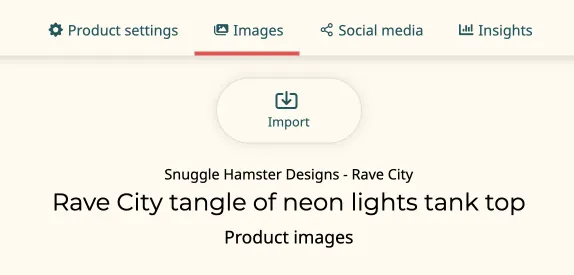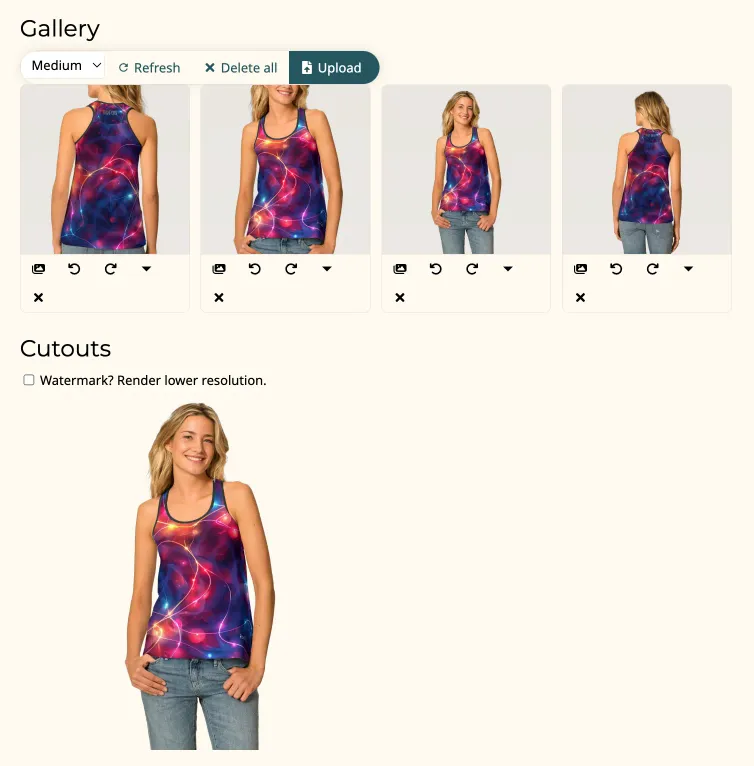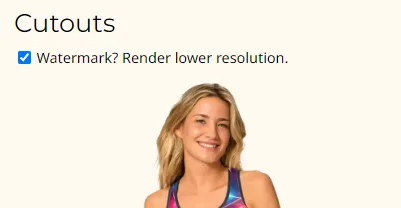How to use image cutouts
What are cutouts?
We created image masks to cut Zazzle products out of their background images to help you in creating your own marketing materials. Below is an example of one of Zazzle's in situ image. And then our cutout version of that image with transparency:
Why offer this?
You can of course make cutouts yourself. Photoshop and other image processing tools offer very good options for making cutouts. But for complex scenes like the example here, the results can often be of low quality. Or require a lot of repetitive work to apply to many different designs of the same type.
We hand craft these masks to make your job easier. You can just paste these ready-cut images into PS or whatever tool and add whatever backdrop you want.
Where can I find them?
Edit any of your products. Switch to the Product > Images tab:
Scroll to the bottom. If there are cutout masks available then you'll see previews of the cutouts there:
Watermark removal
We favor giving you the highest resolution cutout images possible: 2048 x 2048. Some designers opt to configure their Zazzle stores to automatically add watermarks to these higher resolution images. We don't have an automatic way to detect or remove these per se. Instead we offer you a lower resolution (1000 x 1000) version that does not have the watermark. Just check the "Watermark?" checkbox if you see the watermark:
How do I use cutouts?
I wish I could tell you you can right click on the cutout image and copy it to the clipboard. But if you are using Chrome you may find that it replaces the transparency with black pixels. Your better bet is to just click on the image and drag it out to your desktop. Then drag from the desktop into Photoshop or your other image editor.
Alternatively you can right click on it and choose "Save image as". And work from there.
In Photoshop of course you can add whatever backdrop you want and go crazy with effects: